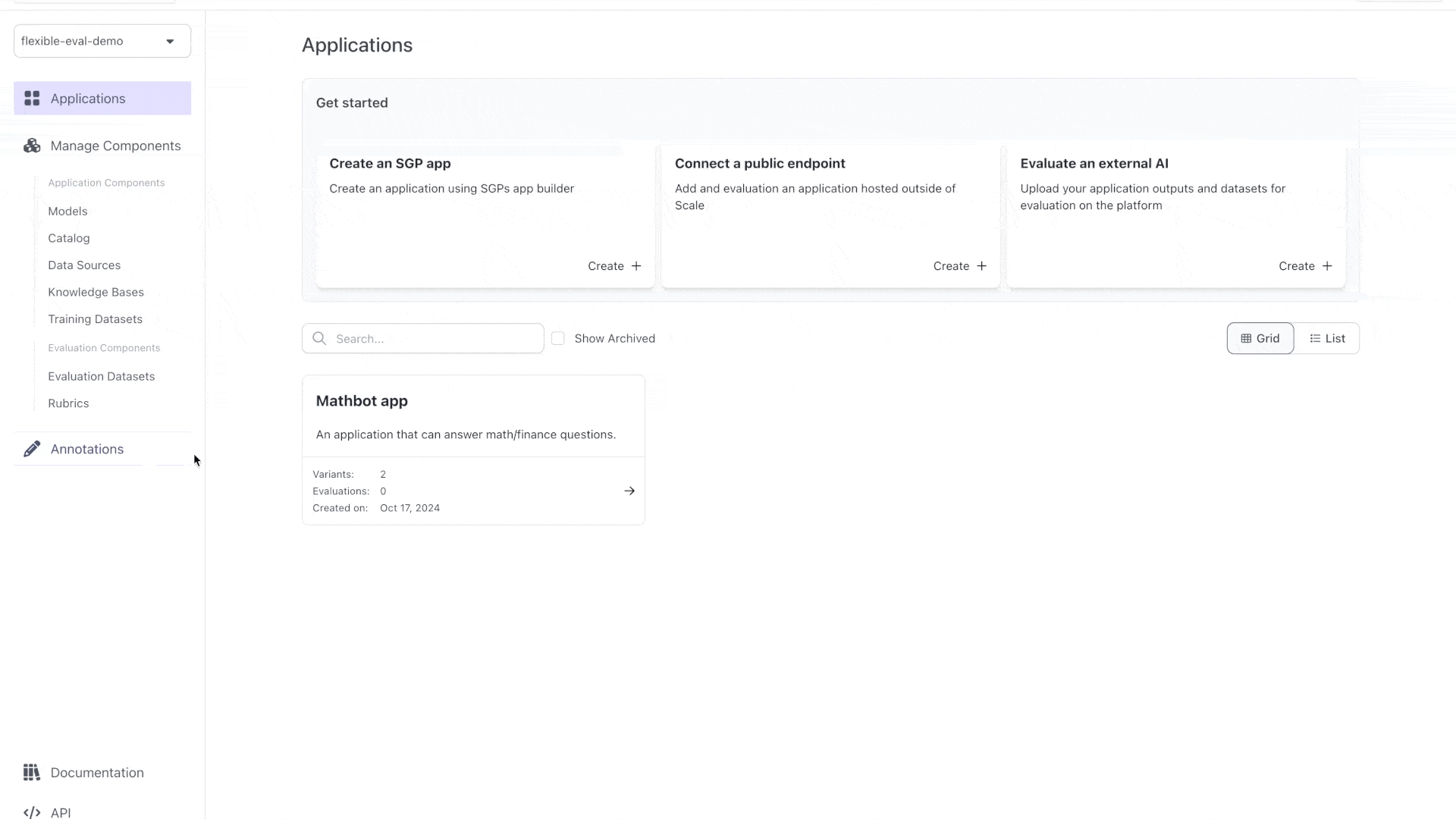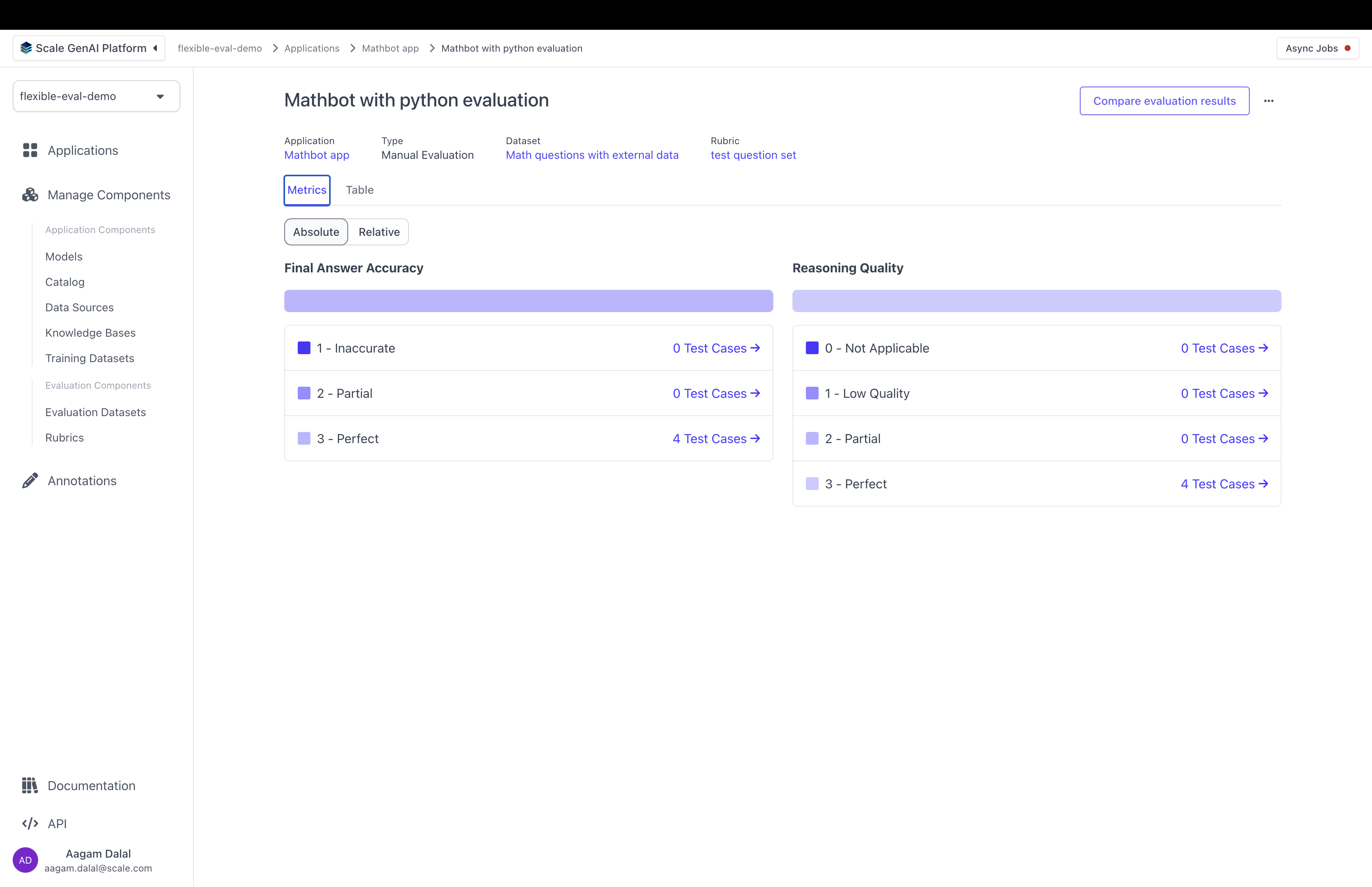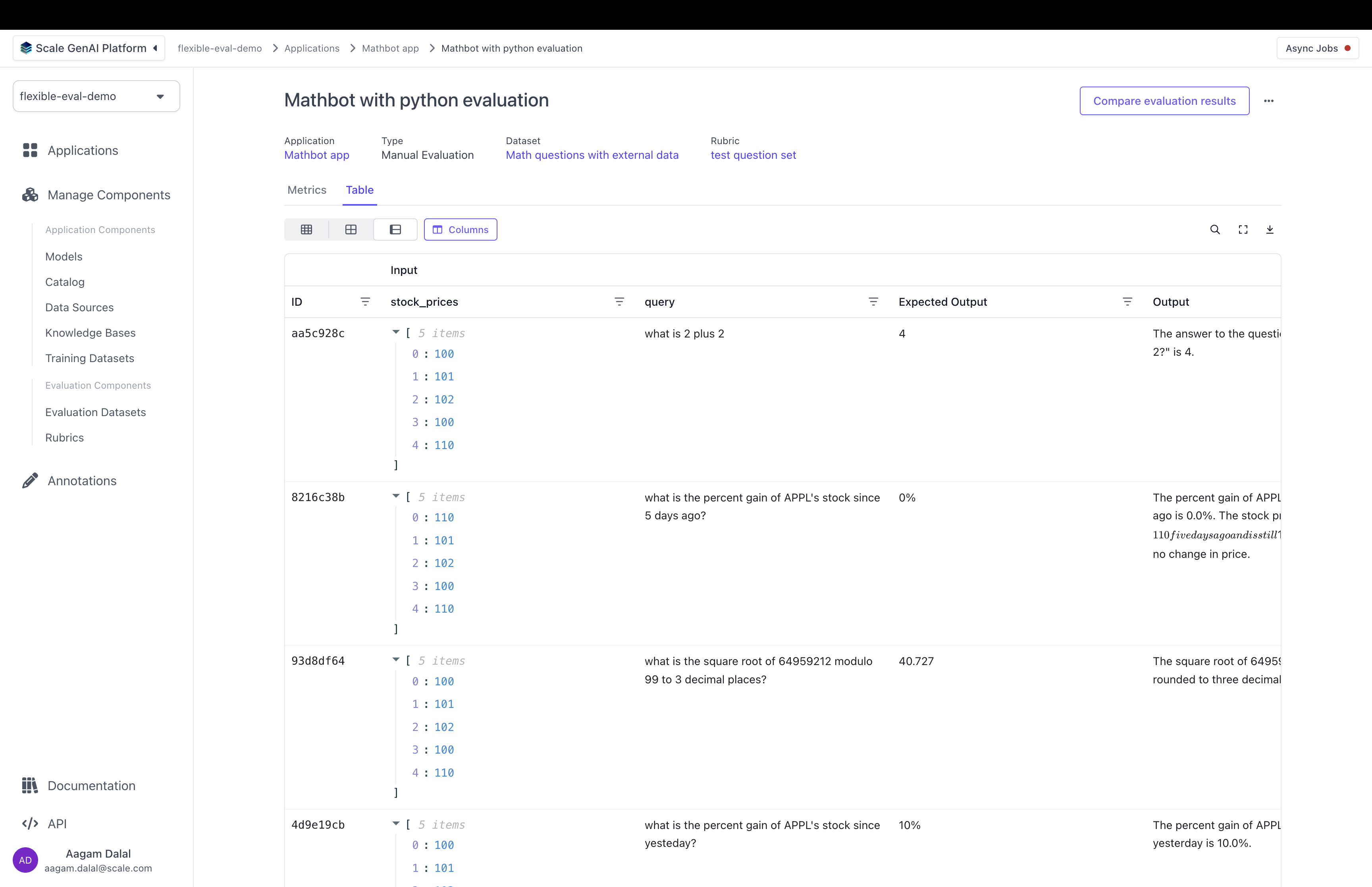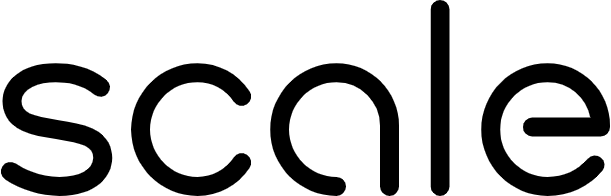📘 Get code for this guide This guide is based off of the Flexible Evaluation RecipeWith Flexible Evaluations, you can evaluate an application variant that has multiple inputs/outputs and multiple steps. For example, imagine you have an application that can answer math questions using stock data from the last few days to answer questions like “What was the percent change in APPL over the last three days?”. An evaluation dataset for this application would have two inputs:
query: the question the user asked the applicationstock_prices: A list that stores the stock prices for APPL over the last five days
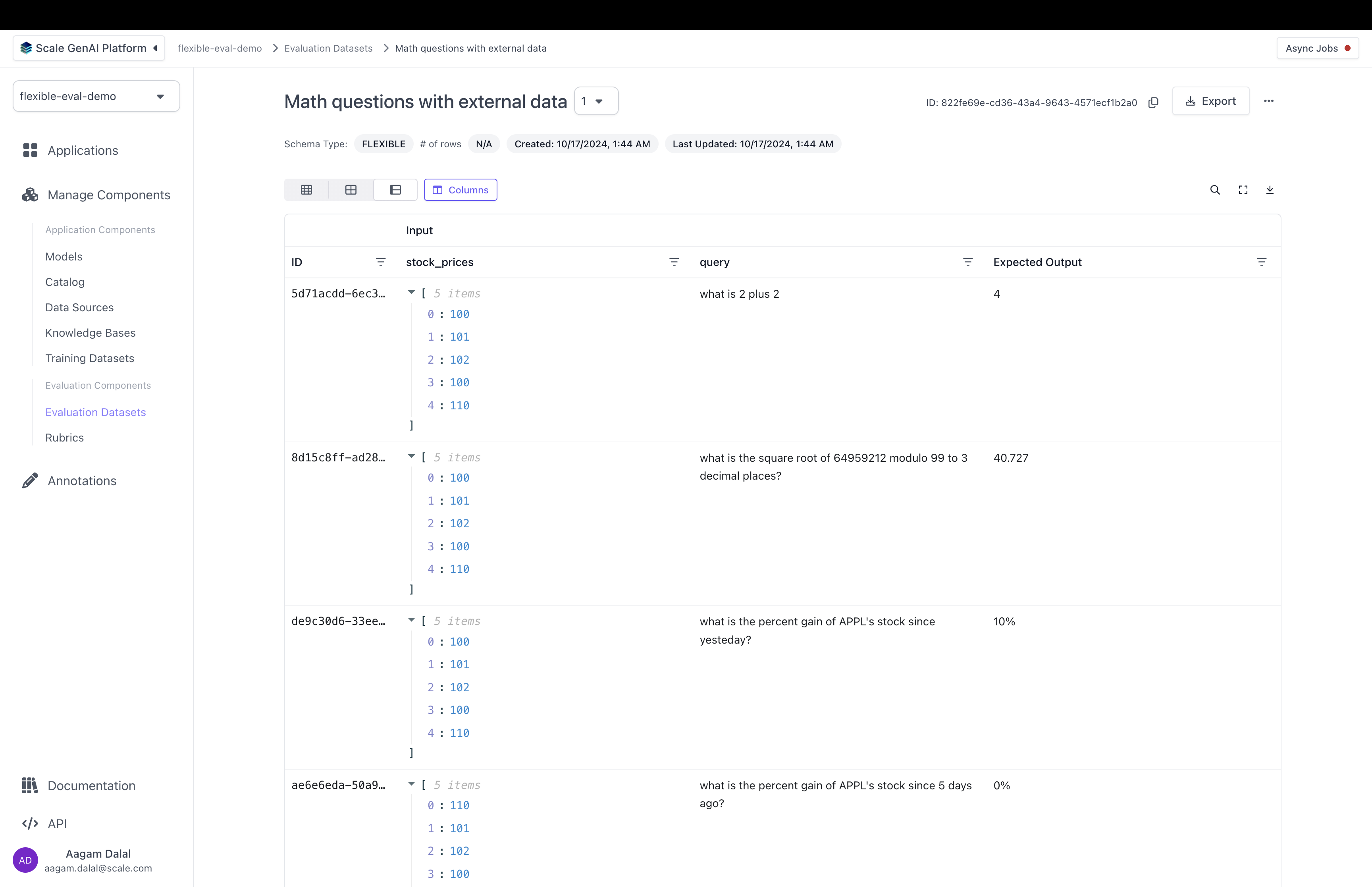
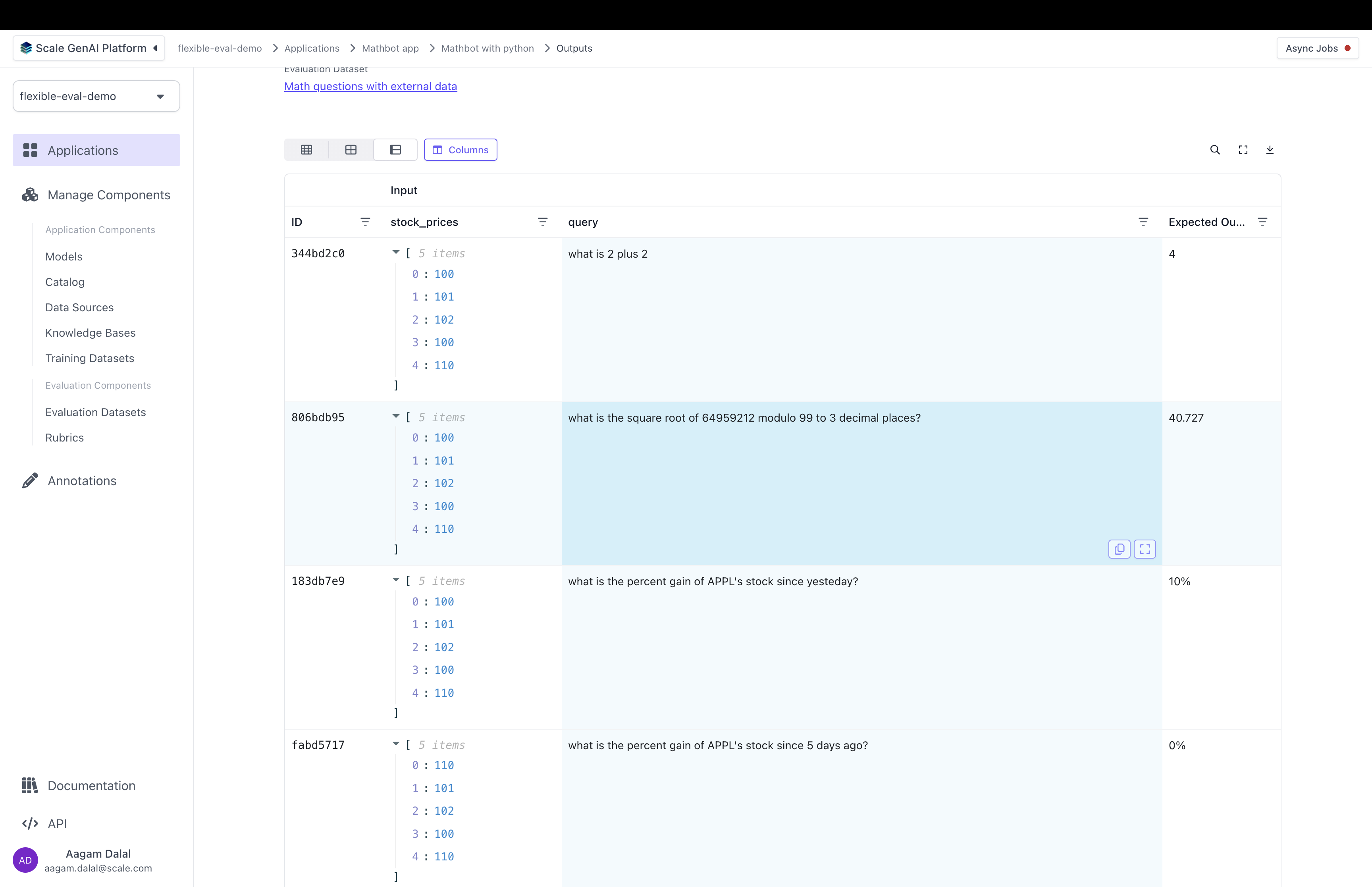
data_loc field). You can see the full details of how the annotation configuration works, and how to construct them here.
row, the outer array of the components key will be rendered as rows and the inner array is displayed as columns of that row. This configuration is telling the UI to display three rows:
- The first row will have one box showing
queryas the label and the contents ofqueryfrom the dataset in the example above. The second box will show theoutputvalue of thetest_case_outputfrom the variant above. - The second row will show the
current_dateas the label and the contents ofcurrent_datefrom the dataset above. - The third row will show
expected_outputas the title and the contents ofexpected_outputfrom the dataset above.