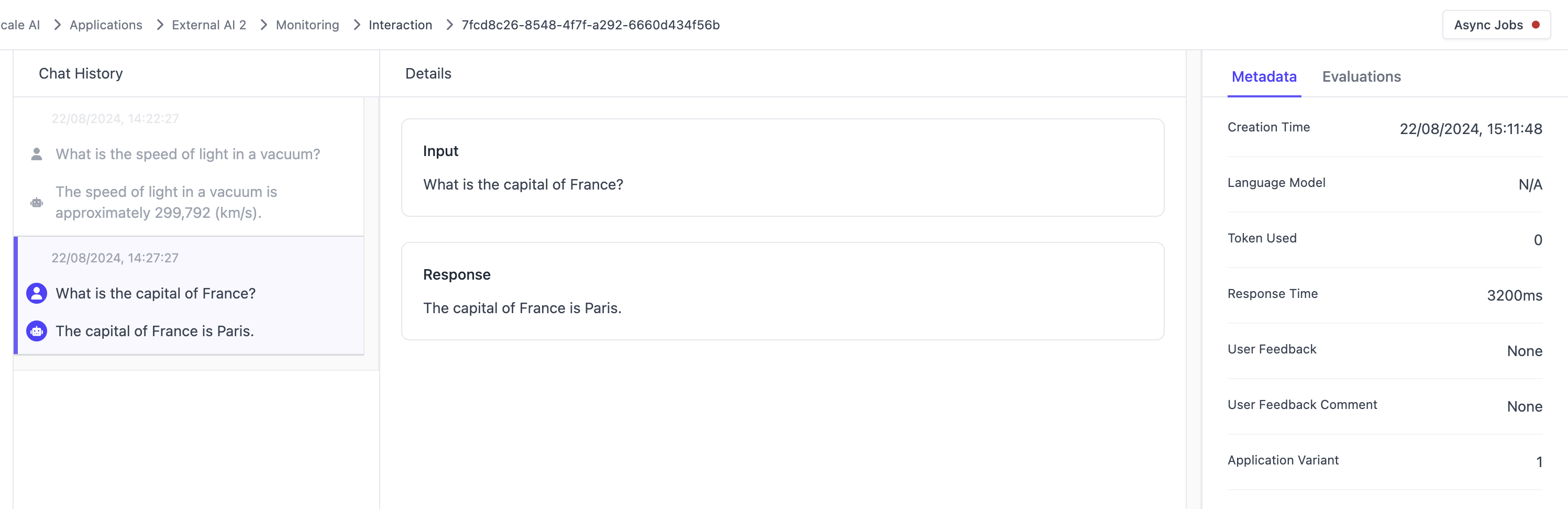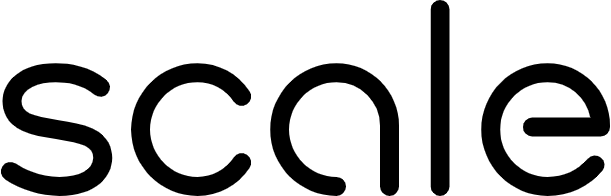Getting Started
External applications provide a bridge between SGP and AI applications that exist off-platform. To get started, navigate to the “Applications” page on the SGP dashboard, click Create a new Application, and select External AI as the application template.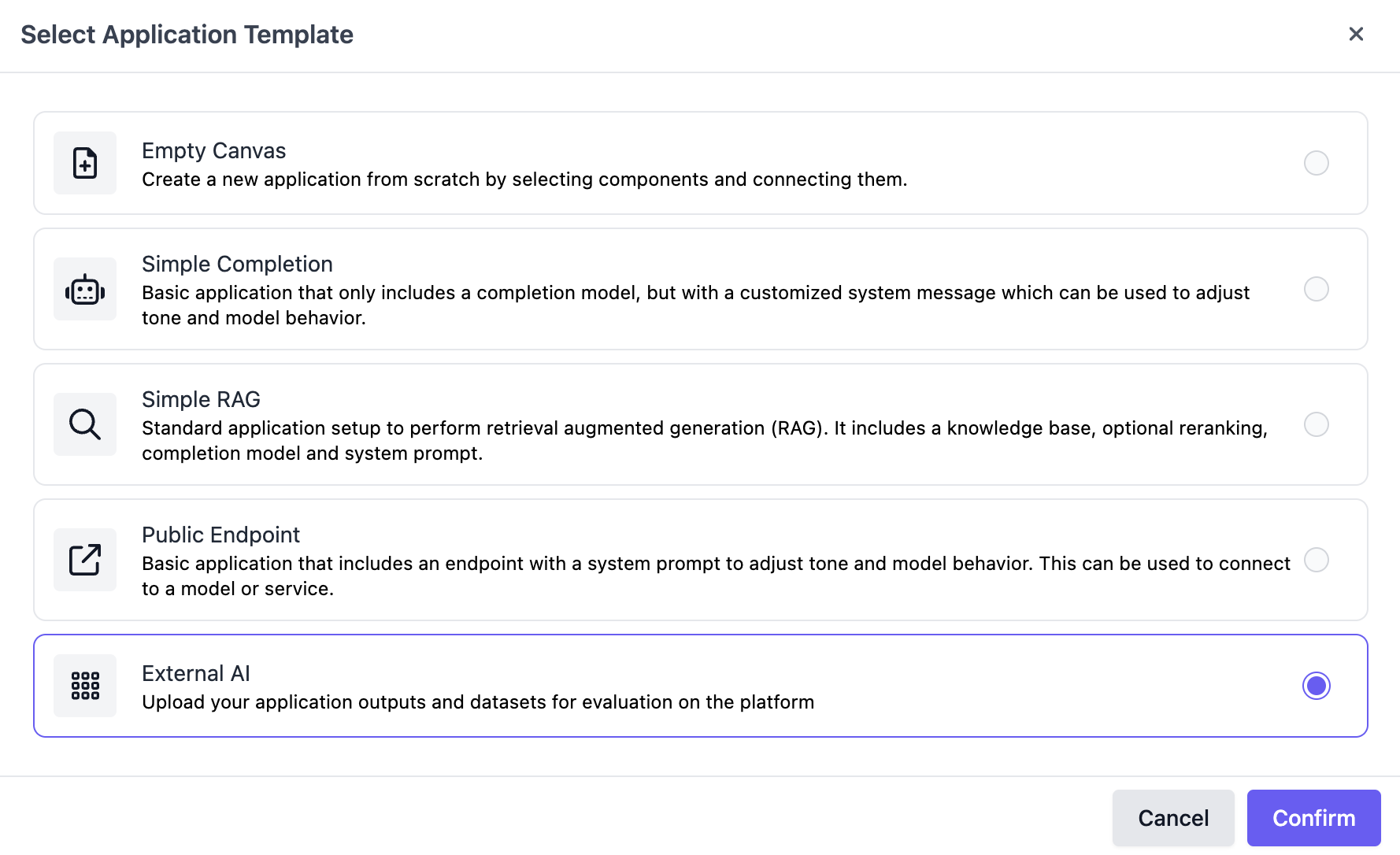
Integration
You can use the new SGP Python client to bridge your external AI to SGP. Doing this will allow you to run test cases from an Evaluation Dataset on your SGP account on your external AI and, subsequently, will enable you to run evaluations and generate a Scale Report.Define an interface
In order to integrate your external AI with SGP, you’ll have to create an interface to run your application locally. This interface is a Python callable that takes a singleprompt and returns your external AI application’s formatted output.
Python
Python
metrics to display with your outputs. These values will surface on the details page for any evaluation run you create against your uploaded outputs.
Python
ExternalApplicationOutputContextString
Python
ExternalApplicationOutputContextChunks to include each piece of text as a separate Chunk
Python
Generate Outputs
Now that you’ve defined an interface for your external AI application, you can generate outputs for an evaluation dataset to use for a custom evaluation or to generate Scale Report. First, initialize anSGPClient with your API key, and an ExternalApplication with your external application variant ID and the interface you defined.
Python
Uploading Precomputed Outputs
Optionally, you can bypass defining anExternalApplication interface if you’ve already generated outputs for your evaluation dataset outside of the SGP SDK by creating a mapping of test case IDs to outputs, and using the batch upload function. This is what the ExternalApplication library class uses under the hood.
Upload interactions to SGP
If you wish to log interactions from your external application to utilize the SGP features like evaluations and application monitoring, you can do so by using theinteractions.create method. If you have additional metadata emitted by the internal building blocks of your application (like a reranking or a completion component), you can attach them to the interaction as trace spans:
Python
Applications page by clicking on your External Application instance, and selecting Monitoring Dashboard. From this page, you chan check out the details of your interactions, like the request latency, or the error rate. If you click on an interaction, you can also check out additional details about it, as well as the information emitted by the trace spans.
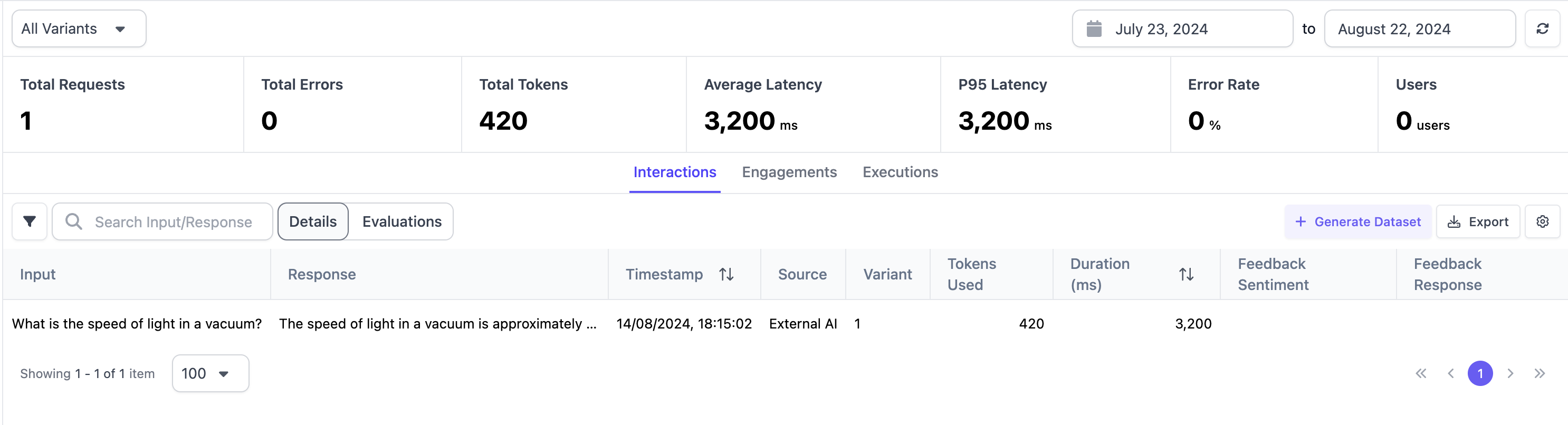
Python