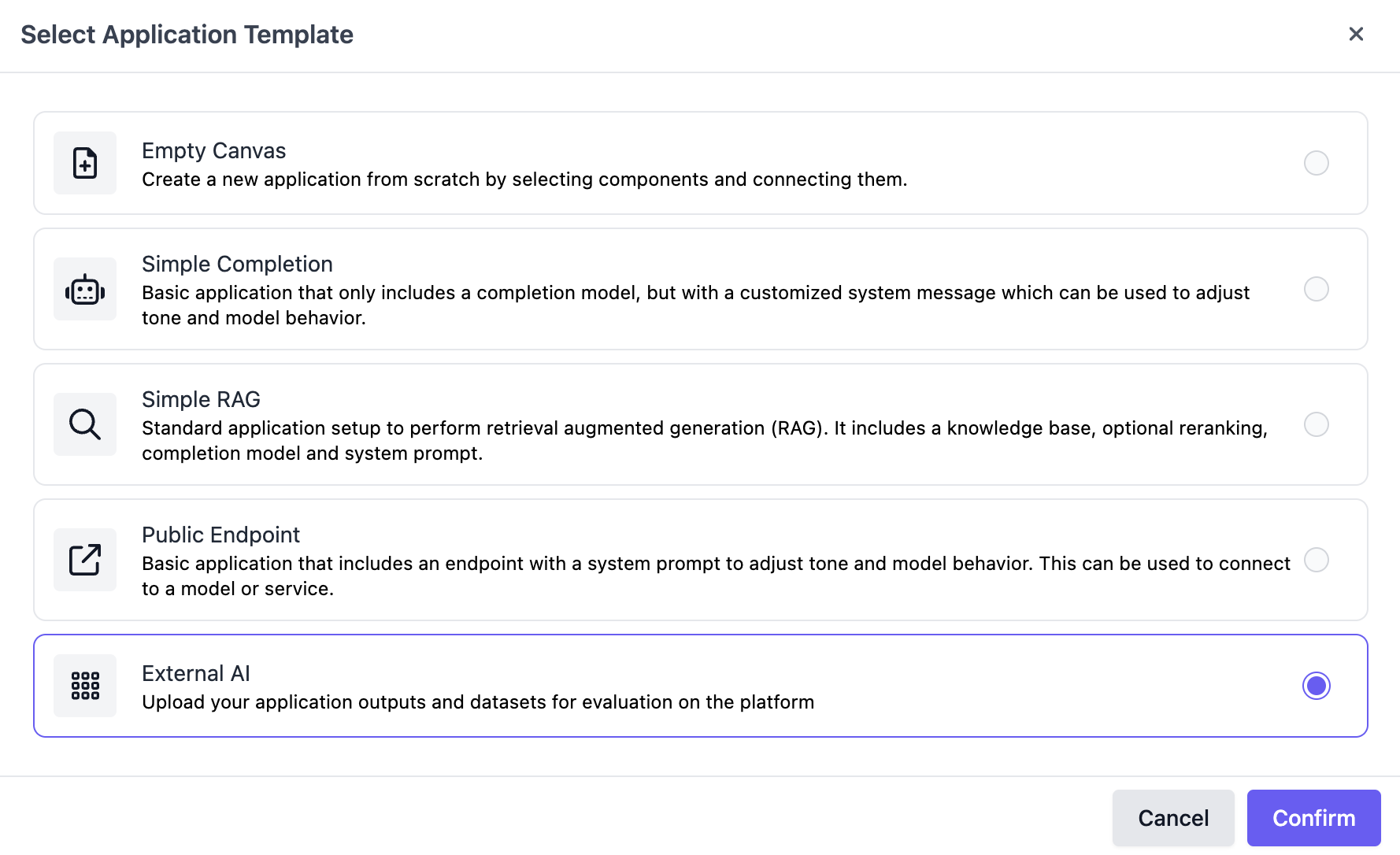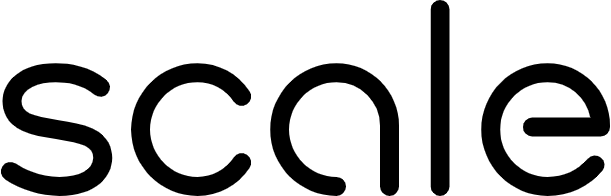Many use cases for GenAI applications follow a multiturn pattern. Users interact with the application in a conversational format, requiring conversational evaluations. The input to a multiturn evaluation can be a single message or conversation.
These patterns are natively supported with Flexible Evaluation runs. In this guide, we will walk through the creation of a multiturn evaluation step by step.
Initialize the SGP client
Follow the instructions in the Quickstart Guide to setup the SGP Client. After installing the client, you can import and initialize the client as follows:
from scale_gp import SGPClient
client = SGPClient()
Upload Multiturn Dataset
To evaluate your multiturn application, you will need an evaluation dataset with test cases. Each test case should include a list of messages as the conversation input.
You can add optional additional data such as a ground truth conversation, a list of turns to be evaluated and custom inputs/ground truths
message_data = [
{
"init_messages": [{"role": "user", "content": "What were the key factors that led to the French Revolution of 1789?"}],
},
{
"init_messages": [{"role": "user", "content": "How did Napoleon Bonaparte's rise to power impact French society and politics in the early 19th century?"}],
},
...
]
from scale_gp.lib.types.multiturn import MultiturnTestCaseSchema
test_cases = []
for data in message_data:
tc = MultiturnTestCaseSchema(
messages=data["init_messages"],
)
test_cases.append(tc)
DatasetBuilder
from scale_gp.lib.dataset_builder import DatasetBuilder
dataset = DatasetBuilder(client).initialize(
account_id="account_id",
name=f"Multiturn Dataset",
test_cases=test_cases
)
print(dataset)
Application Setup
Evaluations are tied to an external application variant. You will first need to initialize an external application before you can evaluate your muliturn application.
To create the variant, navigate to the “Applications” page on the SGP dashboard, click Create a new Application, and select External AI as the application template.
You can find the application_variant_id in the top right:
Generate responses
You will need to create a function to run inference for your app.
You can upload intermediate turns as traces
def my_multiturn_app(prompt, test_case):
# generate output here
input_messages = prompt['messages']
start = datetime.now().replace(microsecond=5000)
output = prompt['messages']
traces = []
return ExternalApplicationOutputFlexible(
generation_output={
"generated_conversation": output
},
trace_spans=traces,
metrics={"grammar": round(random.random(), 3), "memory": round(random.random(), 3), "content": round(random.random(), 3)}
)
generate_outputs function will run you application on the dataset and upload responses to SGP.
You can verify these outputs by viewing the variant and clicking on the dataset:
from scale_gp.lib.external_applications import ExternalApplication
app = ExternalApplication(client)
app.initialize(application_variant_id="application_variant_id", application=my_multiturn_app)
app.generate_outputs(evaluation_dataset_id=dataset.id, evaluation_dataset_version='1')
Create evaluation
Once you have your data uploaded, we are ready to start an evaluation. You will need an evaluation config. Visit the recipe for code snippets on how to do this.
To present annotators with the full conversation, you can create a custom annotation configuration. SGP has a pre-configured view for multiturn that can be pointed to pull the conversation from anywhere in your output.
from scale_gp.lib.types import data_locator
from scale_gp.types import MultiturnAnnotationConfigParam
# generic summary annotation
annotation_config_dict = MultiturnAnnotationConfigParam(
messages_loc=data_locator.test_case_output.output["generated_conversation"]
)
evaluation = client.evaluations.create(
account_id=account_id,
application_variant_id=variant.id,
application_spec_id=spec.id,
description="Demo Multiturn Evaluation",
name="Multiturn Evaluation",
evaluation_config_id=config.id,
annotation_config=annotation_config_dict,
evaluation_dataset_id=dataset.id,
type="builder"
)
Annotate Tasks
Once you have created your evaluation, you will find a new task queue in the annotation tab.
The annotator will be presented with the following annotator view:
Additional input, output and trace information can be found by toggling developer mode in the top right