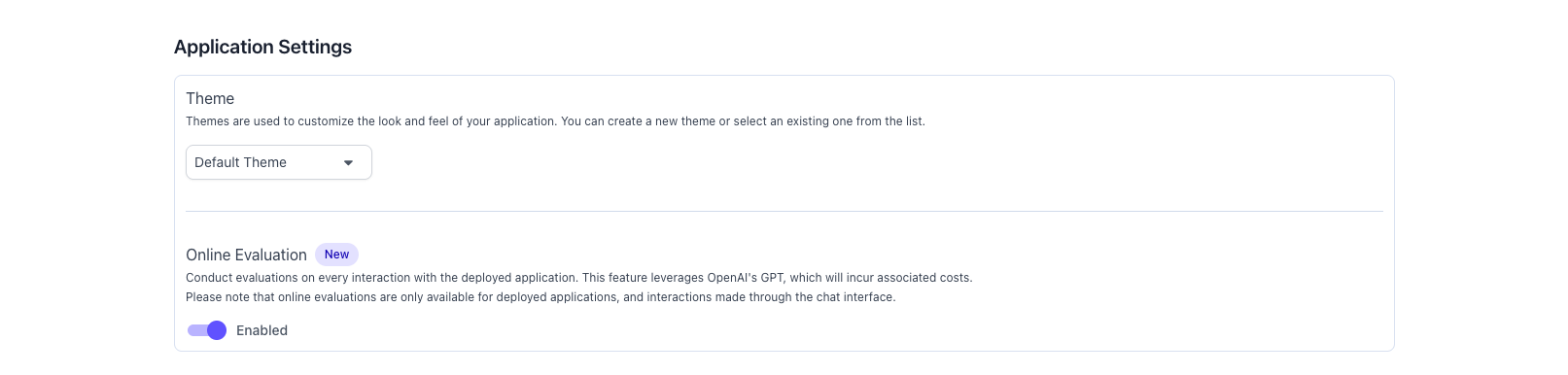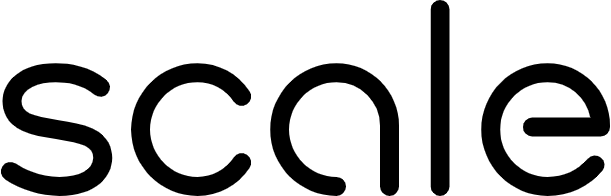Introduction
Agents that are configured with YAML in SGP and are fully executed on the platform’s backend. The application logic defined in your YAML configuration determines how the agent processes inputs and produces outputs.Live Execution from YAML Editor
As you configure your agent in YAML, you can execute it within SGP’s interface to see how it behaves. The execution output is shown in the right-hand panel, on a per-node basis. This allows you to debug and validate your agent’s flow in real time: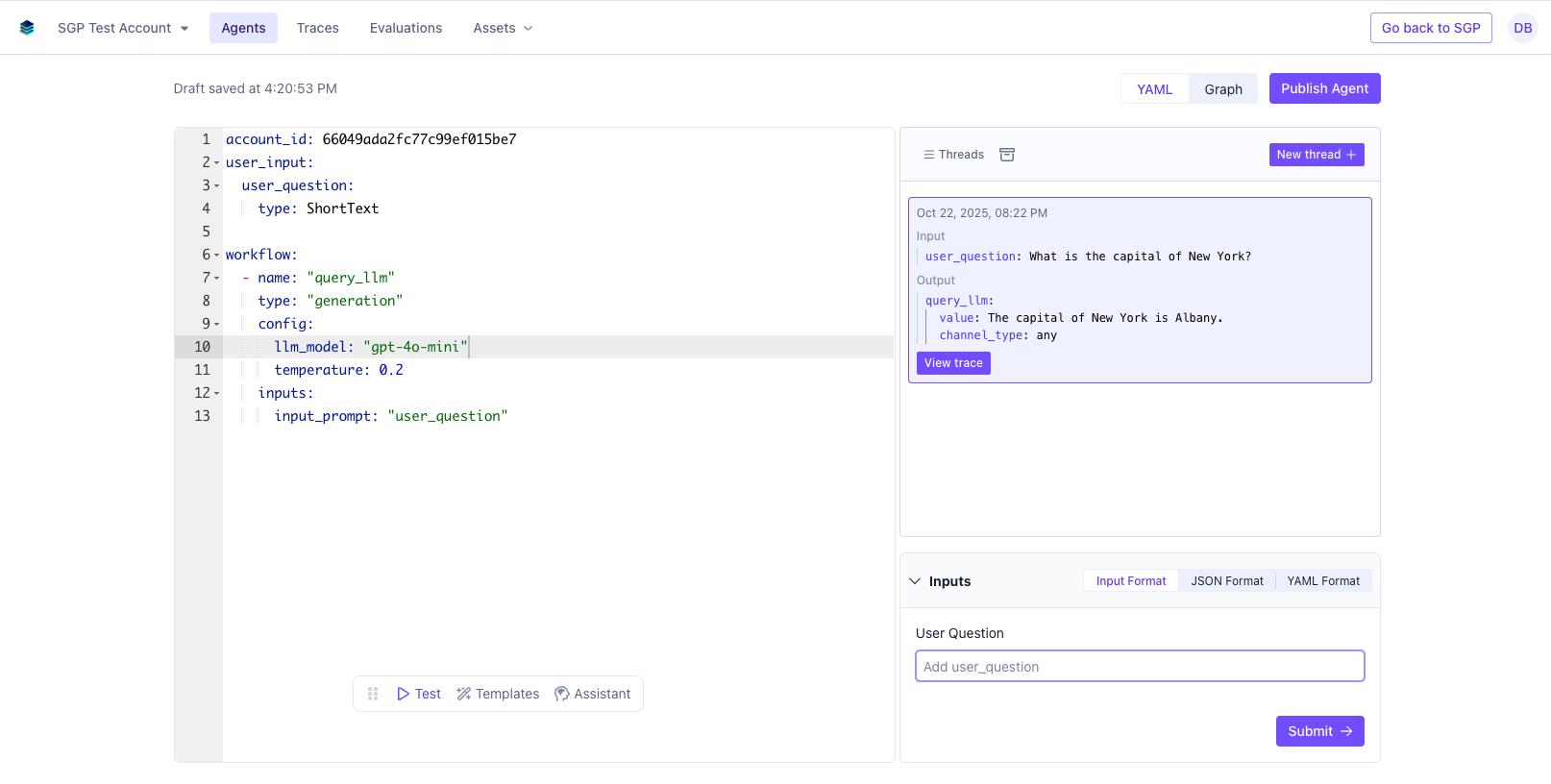
Providing User Inputs
In the Agent Service CI/CD page, you will be prompted to provide inputs that are designated asuser_question in the YAML config.
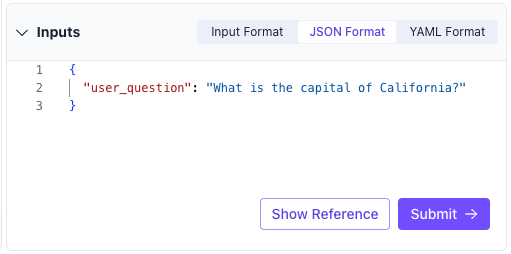
Deploying an Agent
From the Agent Service CI/CD page, click Deploy Agent. Then enter a custom slug (a unique identifier) for your url. By default this is set to the agent’s id. Click Deploy, which creates a simple web-based chat interface you can access.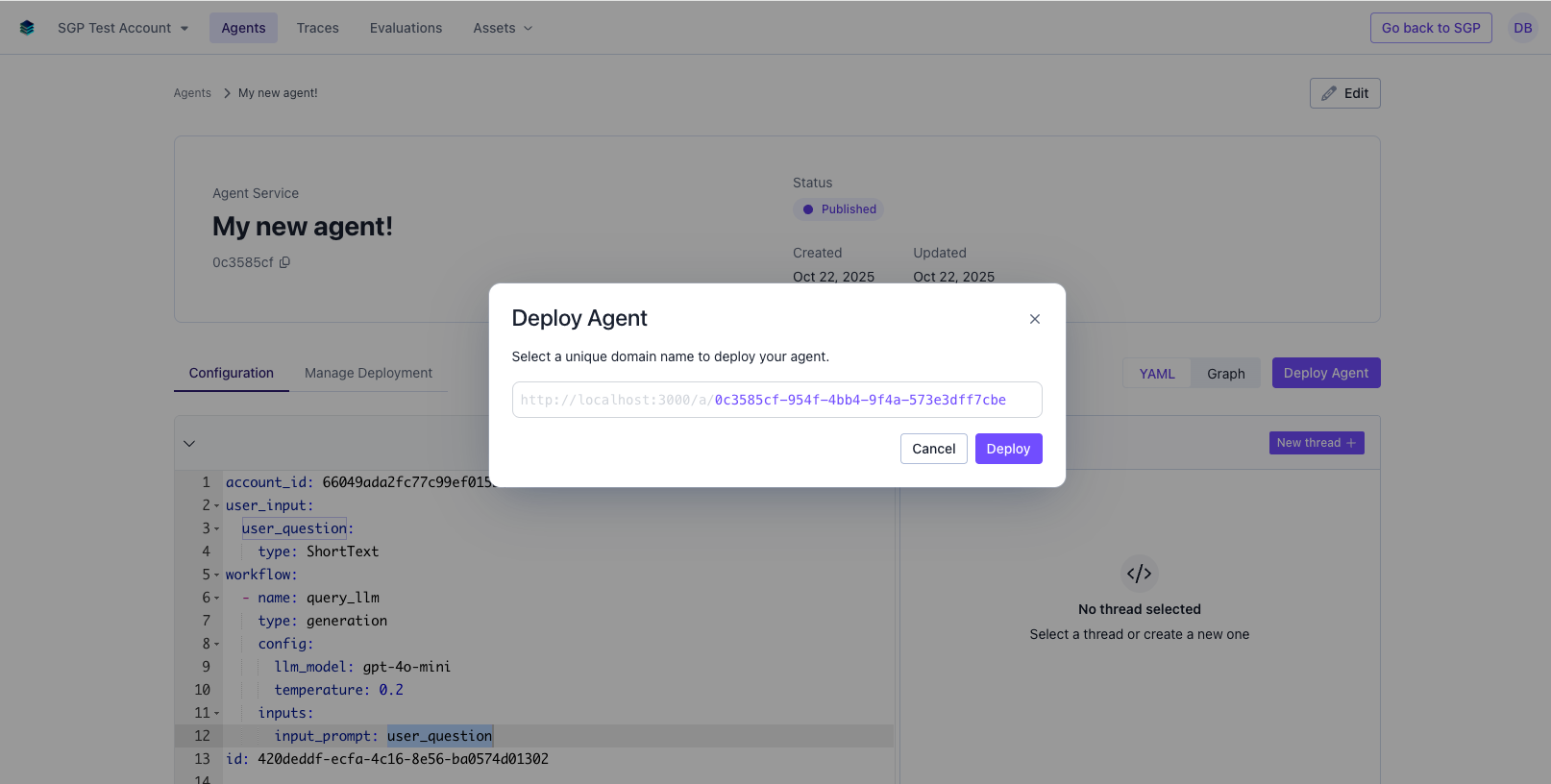
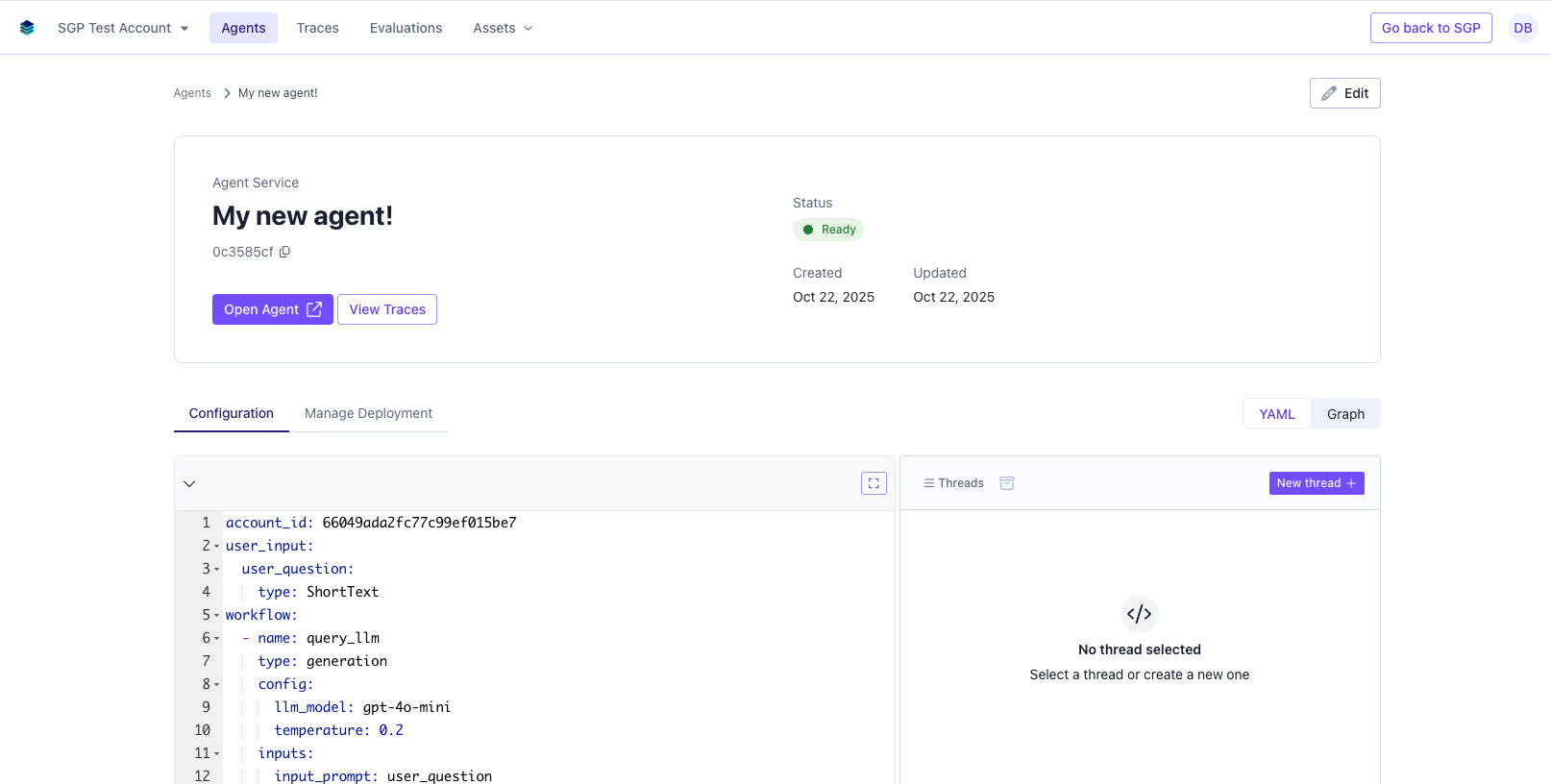
Interacting with a Deployed Agent
Once deployed, you can visit the web app at the slug you specified. You can chat with the agent in a more intuitive, conversational format. The chat interface supports threads, user feedback, and dynamic inputs (if the agent requires more than one input per turn).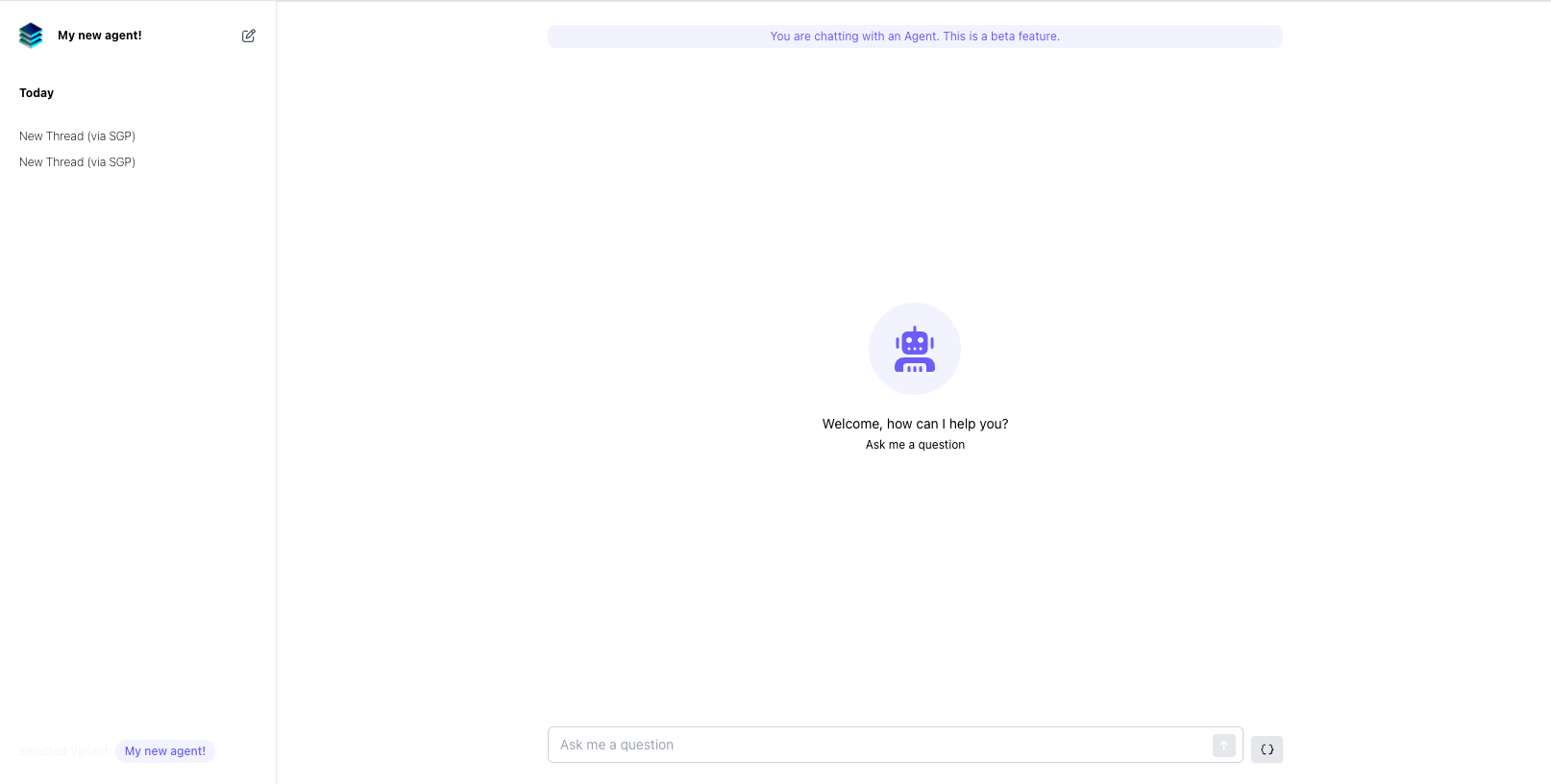
Customizing a Deployed Agent
Once an agent is deployed, you can customize it by clicking the Manage Deployment tab. From there you can:- Change the slug (URL) of the deployed agent
- Change the theme of the deployed agent
- Change the evaluation settings of the deployed agent
Changing the slug
To change the slug of the deployed agent, simply enter a new slug in the input field and click Redeploy.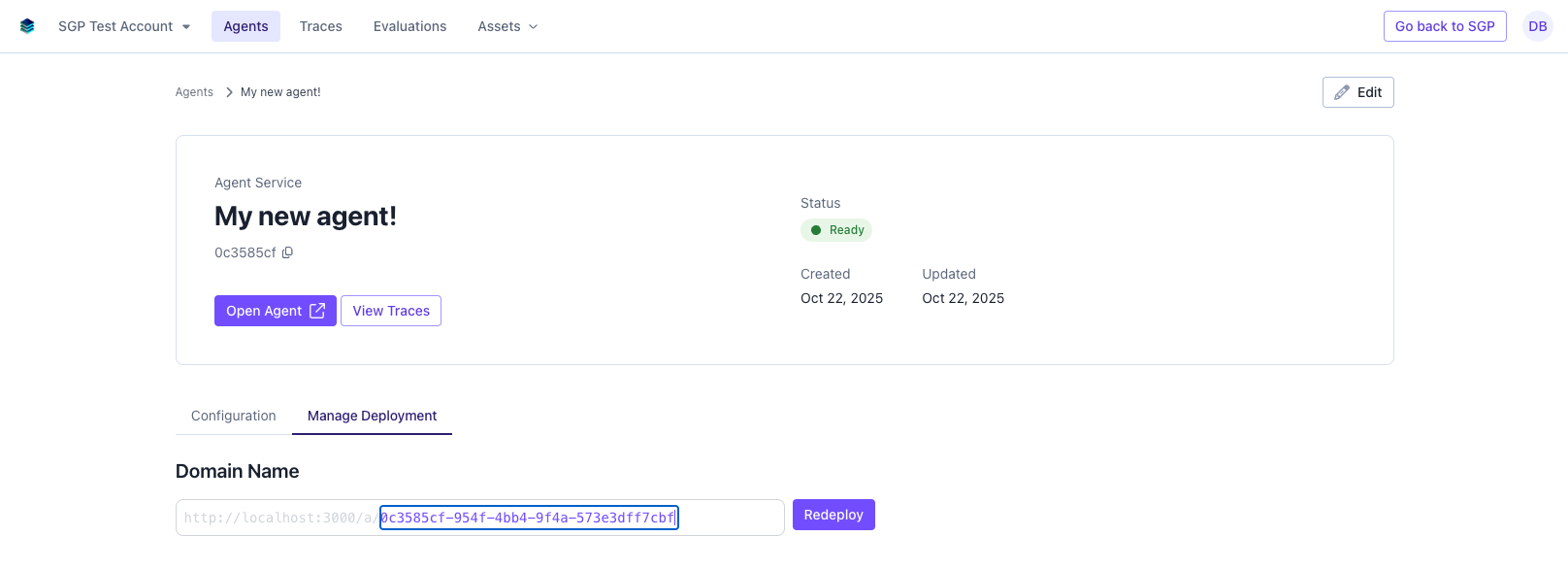
Changing the theme
To change the theme of the deployed agent, simply select a new theme from the dropdown. This will apply the theme to the deployed agent without having to redeploy. You can also create a new theme by clicking Create New Theme in the dropdown. This will open the theme editor, where you can customize the theme to your liking.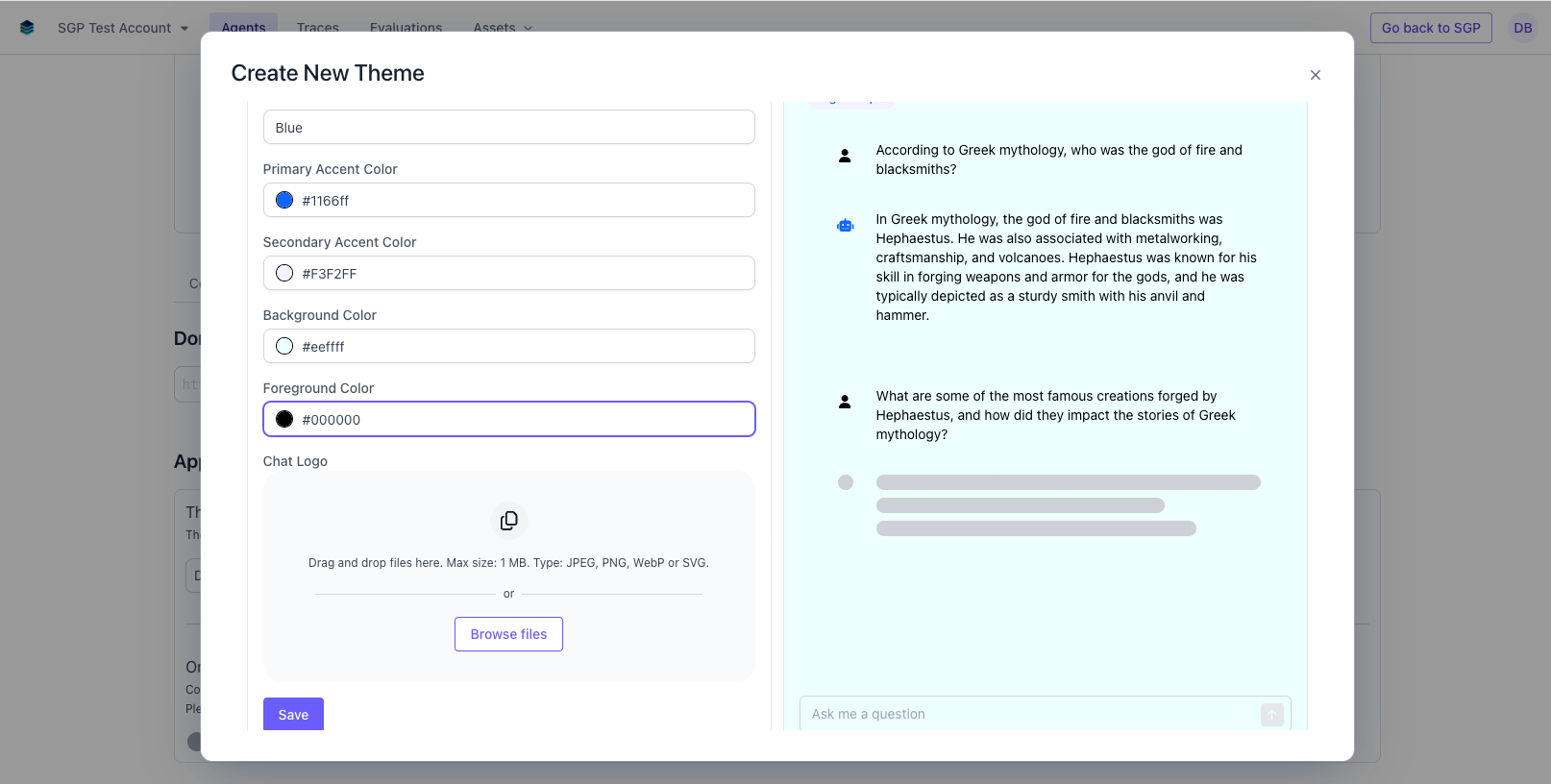
Changing the evaluation settings
You can enable or disable continuous evaluation for your agent by toggling the Online Evaluation switch.